 |
 |
|
|
Logitech Harmony 1000 Review
|
|
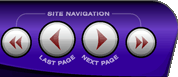 |
|

10/24/22 - In searching for the perfect day, Timmy discovers something unexpected!
9/04/22 - That childhood favorite is back in a new Timmy video.
7/31/22 - It’s time for my second new Just Like Timmy video!
7/12/22 - Why not check out my new YouTube animation channel, Just Like Timmy!
|
|
 |
|

The following page was printed from RemoteCentral.com:
Preparing the ingredients.
Before delving into the Harmony�s setup, it�s important to first write down a little bit about your home theater and how it works. Although in most situations the Harmony�s device database will already know the specifics of your devices, this information is crucial if a model number is not recognized.
You�ll need:
- The component type, brand and model number for all of your devices.
- How power is controlled on your devices � one button, two buttons, etc.
- How inputs are selected on the television and/or receiver � one button, separate buttons, on-screen menu, etc.
- Which inputs your components are connected to on your television and/or receiver.
- Optional but highly recommended, gather all of your original equipment remotes together.
As the sticker attached to the Harmony 1000�s USB port cover cautions, be sure to install the software before connecting the remote to your computer. The remote we received came with a CD containing version 7.1 software, but for the purpose of this review we downloaded the latest available from Logitech�s website, version 7.3.2.
The software installed quickly and on the first run automatically checked for updates (there were none at the time, although by the review�s completion the software had been updated to 7.4.3). After that there�s an option to run a brief tutorial, which essentially duplicates the printed startup guide with new graphics. Users are then directed to either login to an existing Harmony account, or create a new username and password. Each Harmony account can only have one main remote control associated with it, so if you�ve previously owned a Harmony you�ll need to either replace the remote model assigned to your current login (which preserves some of your existing system settings), or start over from scratch with a brand new user ID. The software can be made to remember your username and/or password, but will not automatically login.
As the first step in the setup wizard, the software asks for the Harmony 1000 to be connected to the computer. A driver is automatically installed, after which it goes through the process of updating the remote�s firmware, something that takes a few minutes to complete. Next it asks whether a wireless extender will be used, and if so proceeds to update its firmware as well. Unlike most RF extenders this is a fully computerized piece of hardware that requires programming synchronization with the Harmony 1000 handheld. Although the final screen indicates that it�s possible to add further remote controls to the configuration, that only works for the multi-zone Harmony 890 Pro model. Additional wireless extenders may be added to extend the system�s operational range.
Creating a home theater profile.
The software moves swiftly from prepping the new hardware right into the main programming process. The first configuration step is to enter everything about your system devices � type of device, brand, model and so forth. Although this is generally a straightforward process, it�s not always clear which device category is the most appropriate. Is an off-air/cable HDTV receiver with PVR capability a �cable box�, a �digital set top box�, or a �PVR�? Does it even matter? In the end I opted to go with the most complicated match, which for our sample device would be a �PVR�.
| |
|
|
|
|
|

